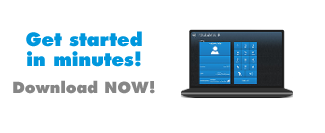Instructions
^ topSystem Requirements
In order to use the software, your computer must meet the following minimum system requirements.
Minimum System Requirements:
- PC running Windows 7, Vista, XP, 2000 (with SP2)
- 300 MHz processor
- 128 MB RAM
- 10 MB free disk space on your hard drive
- Sound Card and a headset
- Internet Connection broadband: Cable, DSL, with minimum 64 kbit/s up/downstream)
However, in order to take advantage of all of the advanced features of the Rynga and to experience the best sound quality possible, we highly recommend the following configuration.
Recommended System Requirements:
- PC running Windows 7, Vista, XP, 2000 (with SP2)
- 1 GHz processor
- 256 MB RAM
- 30 MB free space on your hard drive
- Full duplex sound card (most sound cards made after 1998), headset
- Cable, DSL or equivalent broadband connection to Internet
^ topDownloading The Rynga
The software is free to download and you can always get the latest version here. If you have any problems using Rynga, please first make sure that you are using the most recent version of the software.
To download the Rynga to your computer, simply click the download link. Save the installation file to your computer. Be sure to remember where you saved the file (for instance the Desktop).
^ topInstallation
Double-click the installation file you just downloaded to start installing the Rynga on your computer.
Rynga starts automatically each time you start windows. With the Rynga always running, other users will be more likely to find you online. You can change these settings at any time from the Rynga program by selecting "options".
^ topStarting the Rynga for the First Time
The first time you start the Rynga, you will be asked to choose a User Name and password. The User Name and password fields are required in order to use the Rynga. You can choose any name but it must be at least 6 characters in length. If the name is already in use by someone else you will have to try another name.
^ topMaking your first Rynga call
For a call to any online Rynga user, simply enter the username in the textbox and click the dial button. For a call to any regular
phone, enter the desired number in the textbox and click the dial-button. For all other calls,
you will be asked to buy credits first.
Please note that when you call a number (even if it's local) you should always dial 00 + countrycode + areacode + subscribernumber)
^ topImproving Sound Quality
To get the best possible sound quality, we highly recommend you try the following:
- Use a headset with a built in microphone. Headsets are available for purchase at most computer retailers and will dramatically improve sound quality.
- Tell your friend to get a headset. Note that voice quality is affected by the equipment on both sides of the conversation. The best way to ensure high quality sound is to have a headset on both ends of the conversation.
If you don't have a headset, you are still likely to improve sound quality if you:
- Use headphones instead of your computer speakers
- Try moving the microphone closer or further away from your mouth
- Use an external microphone (note that most laptops use low-quality microphones)
- Update your soundcard drivers
- Note that if you don't own a microphone, you may be able to use a pair of headphones as a temporary solution by connecting these to the microphone jack of your sound card. Try it!
^ topTabs
Rynga is divided into several tabs, each with a specific purpose.
The Contacts Tab shows other Rynga users which you have added to your Contact List. The icon next to the User Name indicates the Online Status of these users. You can right-click any User Name in your Contact List to see a number of choices for communicating with, or managing this user in your Contact List.
The Dial pad Tab shows you a graphic representation of the buttons you find on any ordinary phone, and they work accordingly.
^ topSpeed-dial text field
The Text Box near the bottom of the main Rynga window allows you to call directly by entering their User Name or phone number and pressing enter.
^ topCalling with Rynga
There are several ways to call with Rynga:
- From the textbox, enter the User Name of another Rynga user, or the desired phone number and press enter.
- Double-click a User Name in your contact list.
- Use the dialpad to make a call just like you do on a regular phone.
- Or use the keypad on your PC.
Please note that when you call a number (even if it's local) you should always dial 00 + countrycode + areacode + subscribernumber
^ topUsing a SIP device
If you want to use your own preferred SIP device, but also want to profit from the great Rynga offers, you can click here for information about setting up your SIP device with Rynga.
^ topUsing other hardware
Rynga has selected, tested and certified various USB phones, headsets, routers and other hardware for your convenience. Click here for an overview.
^ topVersion updates
We are constantly upgrading our software. If you want to know more about the latest changes click here.
^ topNeed more info?
Check our frequently asked questions.